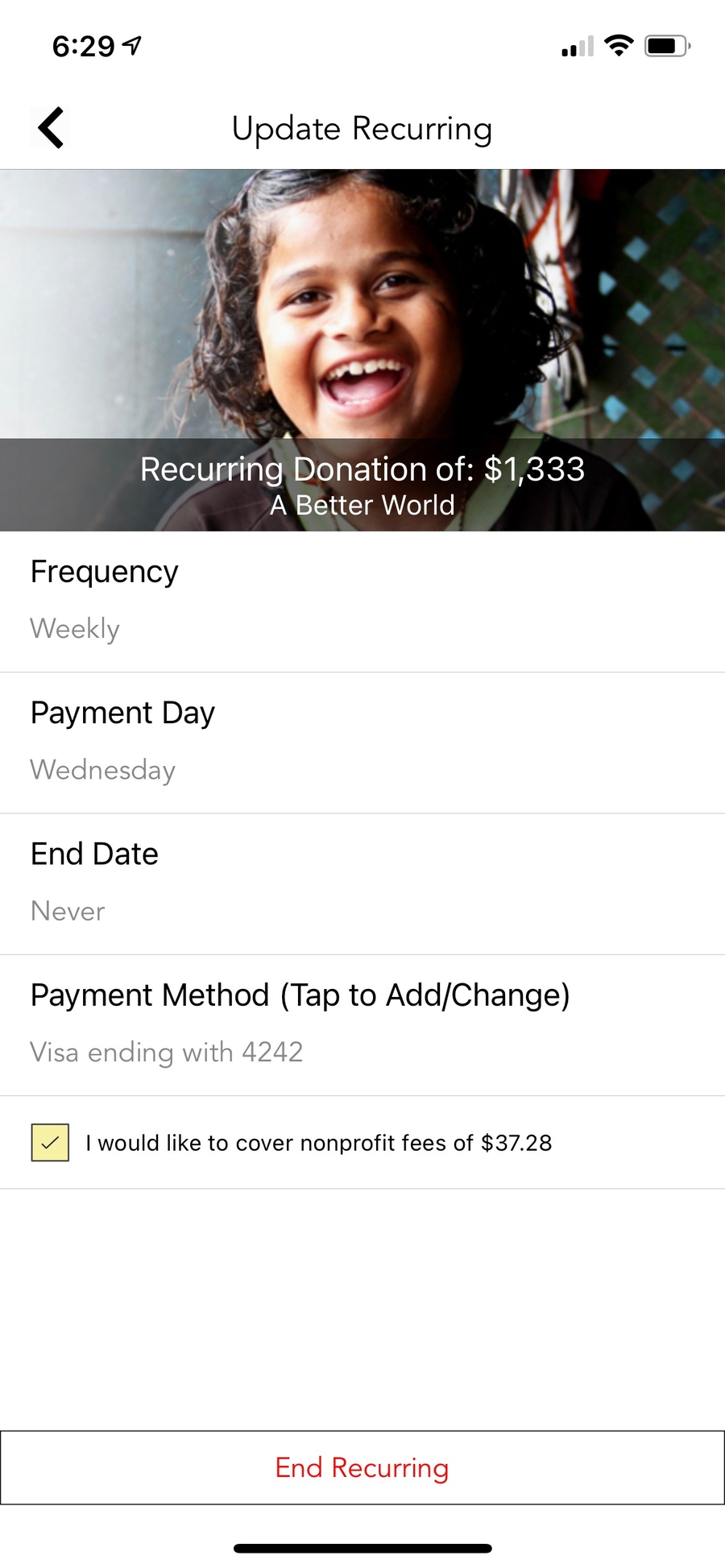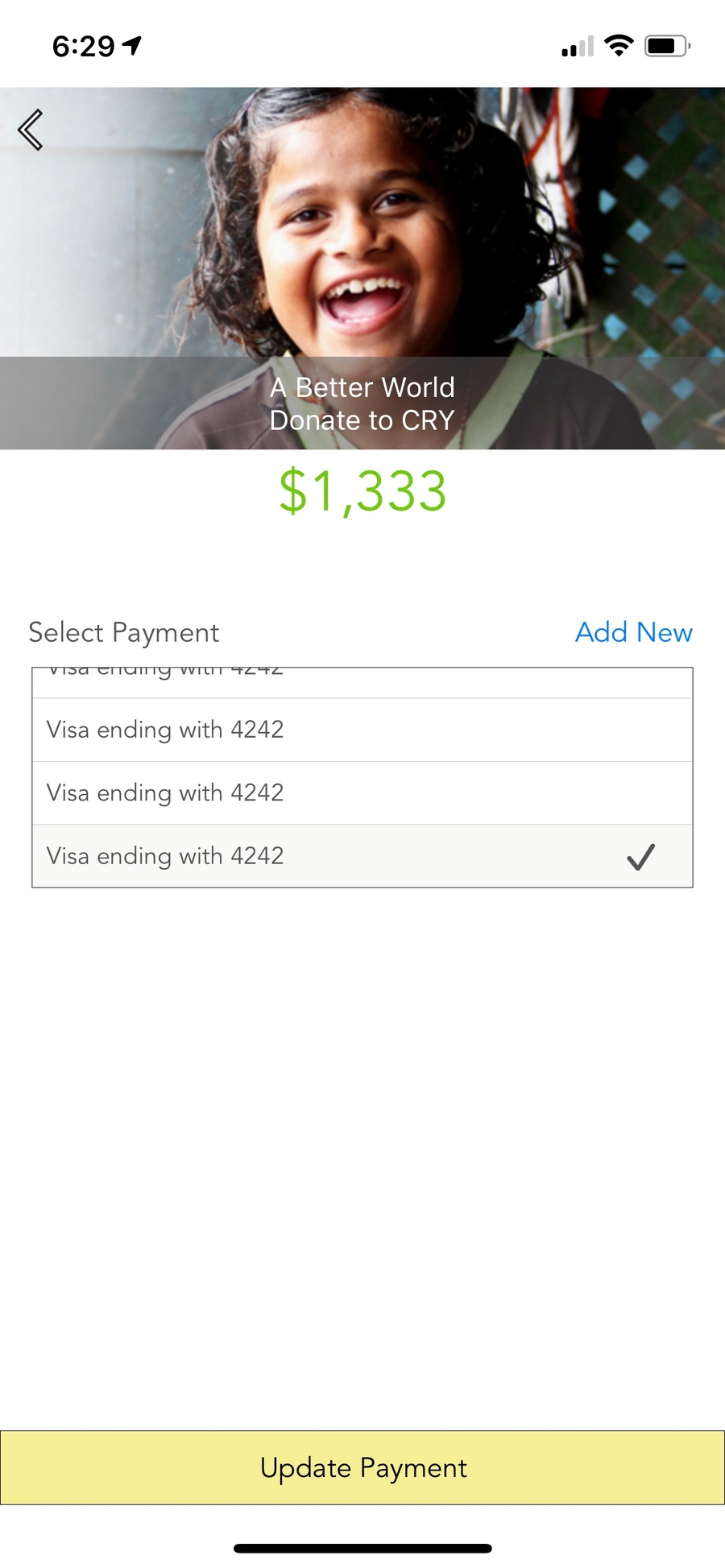Manage Recurring Donations
Manage Recurring Donations from PayBee App
How to Update Payment Information (card or bank account ) for recurring donations.
You can update payment information (card, bank account) associated with recurring donations only via the PayBee app.
If you haven't already done so, please download and install the PayBee app using the following links on your phone.
If you have previously downloaded and installed the app, please log in using your email and password.
If not, even if you have a running recurring donation, please select signup.
Type in your email id and name, and password.
Verify your email on the next step.
Once logged in
Update Payment Information
Tap on the hamburger menu located on the top left.
Select recurring from options.
This will show you current and past recurring donations.
Tap to select the appropriate recurring donation.
Tap on the "payment method" to select one already added or add new to add a new card or bank account.
Click done after you are done linking a new card or bank account to go back.
Tap the update payment to finish adding the new card to your recurring donation.
Cancel Recurring Donation:
On the same page, tap on red end recurring donation to cancel it. Once ended it will no longer be charged.
See the screenshots below. Please write to [email protected] if you need any help.
Last updated
Was this helpful?